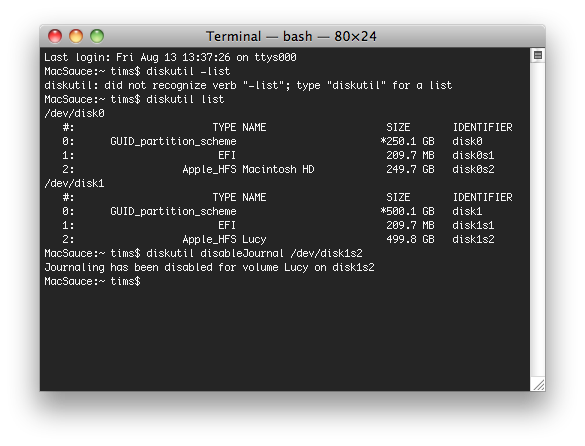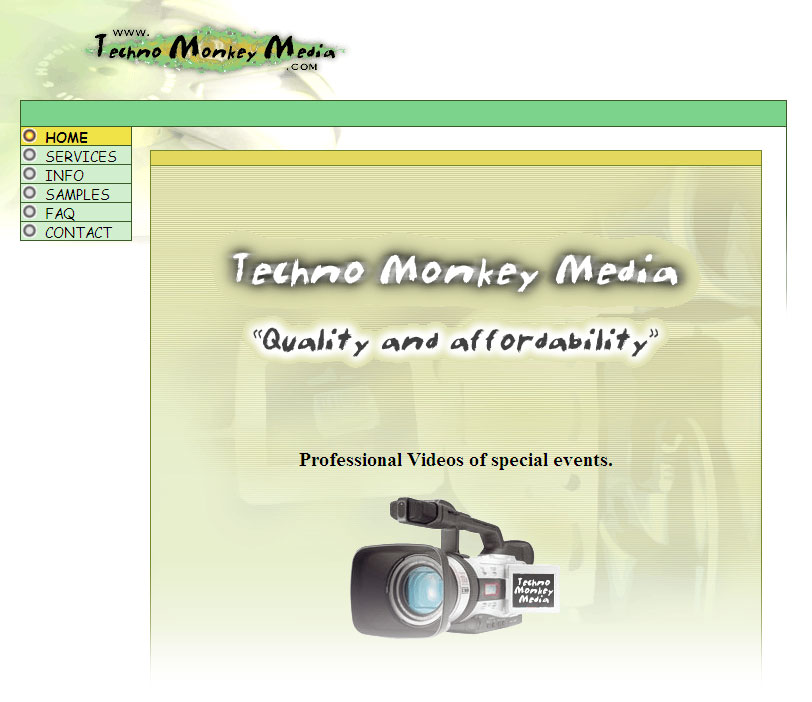Over time, our main website has had a few different faces. This article is here to document them. The domain was purchased on May 14, 2003 with Tucows, and our hosting with Ipower. We have been with both of these since. You can always check out our earlier website versions (and others) on the Wayback Machine.
May 2003: Version 1

This first version was entirely HTML, written by Paul while he was just in grade 10. I believe it was launched the day we bought the domain, May 14th. There are about a dozen unique pages, featuring a services list of four bullet points, video samples such as Elect Spencer 2002, Elect Spencer 2003, The One, The Shuttle Program, and Kat's Death. Of the seven main menu items, three of them only ever said "Coming soon" (Info, Prices, and Links).
October 2004: Version 2
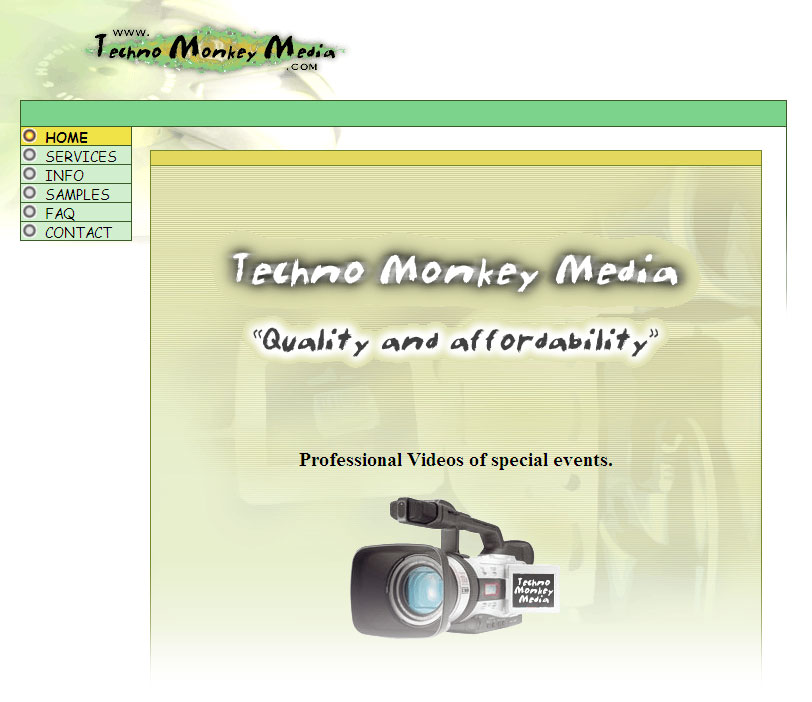 The second version of the website introduced CSS and PHP. The PHP simply displayed the main menu and grabbed the contents of the selected page through reading .txt files as the "database". Within a month, version 2.1 was released, which contained upgrades to the main index file and filled in more .txt files as database elements. On the homepage, we sported the cheesy slogan "Quality and Affordability"!
The second version of the website introduced CSS and PHP. The PHP simply displayed the main menu and grabbed the contents of the selected page through reading .txt files as the "database". Within a month, version 2.1 was released, which contained upgrades to the main index file and filled in more .txt files as database elements. On the homepage, we sported the cheesy slogan "Quality and Affordability"!
On this version there was a nifty "drop-down menu" and tacky samples section with such jems as Paulish Can Do It, Local Jumps, Elect Spencer 2004 and more! The services section was slightly improved to include: Digitizing Slides & Negatives, Film Transfers, Multi-media Presentations, Photo Restoration (which we never got a single job for), and the two most amazing titles ever, Special Projects and Video Production.
July 2008: Version 3
 With almost four years dating the previous version, Paul had accumulated a wealth more web-design knowledge, and with the addition of Spencer as the first "full-time" contractor/staff member, Paul had time to work on a new website from scratch. The concept was to keep it clean and white-based to allow maximum flexibility, as we has an inkling that company growth was on the horizon.
With almost four years dating the previous version, Paul had accumulated a wealth more web-design knowledge, and with the addition of Spencer as the first "full-time" contractor/staff member, Paul had time to work on a new website from scratch. The concept was to keep it clean and white-based to allow maximum flexibility, as we has an inkling that company growth was on the horizon.
The site deisgn was written from scratch, first for our brand new tmmdance.com website, and a few weeks later was adapted and improved for tmmedia.ca. It was entirely PHP, simply based on the concept of using the include function to drop each page as a PHP file into the website framework. This was the first design to include streaming flash video samples, and they were showcased right on the homepage. It also had AJAX driven Place Order, and Contact pages.
Samples that graced the hompage of this site included Aerial Footage of Vancouver, Port Coquitlam Canada Day Celebrations 2008, Chloe Ellis - The Masquerade, and Store Wars at Cypress Mountain 2009.
It was extremely flexible, which became its largest downfall when we started to fill it in and realized we could go on forever. In January of 2009, the header graphic was replaced with our new logo, and design on a new website had already begun. It was only online less than a year.
March 2009: Version 4

As the company is moving forward heavily into developing the base structure, we adopted a new logo to suit our more professional nature. To convey professionalism, we did a complete re-design of the website and devoted well over one hundred of hours into it's development.
The main site is built with WordPress, with plans for additional components for incorporating surveys, client login, and a newsletter component.
The website went live at 5:57pm on March 26, 2009.
 I Received this quote from Minuteman Press for Custom Imprinted Paper Bags with our Logo on it, for the purposes of giving customers their orders in at Dance Competitions.
I Received this quote from Minuteman Press for Custom Imprinted Paper Bags with our Logo on it, for the purposes of giving customers their orders in at Dance Competitions.